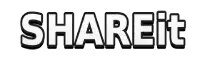Send Files With Shareit APK
Shareit is an application for sharing your files whether they are in small size or big size. You can easily share your files without the internet. It supports different devices. We will see one by one how we can send files on other devices by using this application. You can send and receive files by using SHAREit APK.

Android to Android
Step 1:
If in your devices Shareit app is not currently installed you can easily download Shareit APK from our website.
Step 2:
After installing the application on both devices open it on your devices.
Step 3:
Click the send button after opening the application. You will find the different categories of files. Select your file from them. Once you find your desired file select it and it will show on Shareit app.
Step 4:
When you have selected the file click on the next button. To start the process of receiving files click on the receive button on your Android device.
Step 5:
After clicking on the receive button from the receiver Android device the sender Android device will detect the receiver Android device on its mobile screen.
Step 6:
When the sender device detects the receiver device. Click on the receiver device name or avatar. The file will start sending to the receiver device.
Android to Windows Phone
Step 1:
It’s necessary to have the Shareit application on both Android devices. To transfer files between devices you have to install Shareit app on your devices from your app store.
Step 2:
After installing the application on both devices open it on your respective devices
Step 3:
Open application you will see a send button click it. It will show you different files select your file from them.
Step 4:
Once you select your file and click the next button you may see options like ‘connect to iOS/WP, or Android, or PC.
Step 5:
When you choose the option go to your Windows Phone and click on receive button. With this step Windows Phone will be visible to the sender’s Android device.
Step 7:
After clicking the receive button you possibly will have 2 options. The first option is that the Shareit app will show you a QR code that you can scan from Windows Phone to connect. The second option is that you can see a list of devices that are near you and you’ll select Windows Phone from the list.
Step 8:
If your receiver device is not in the list use the first option to scan the QR code. Use the camera on Windows Phone to scan the QR code. Once you have scanned the code both devices will be connected.
Step 9:
The file will start sending after connecting. After completing the process check the receiver’s device whether the file received completely and properly or not. You can receive your file in Shareit app files or in your device’s file storage.
Android to iOS
Step 1:
Install Shareit on both devices. For Android devices install from Shareit website and SHAREit for iOS devices install from the article on our website.
Step 2:
It is necessary to connect Android and iOS devices to the same Wi-Fi network to transfer files between them. Make sure Wi-Fi is allowed on both devices. If a shared Wi-Fi network is not available you can use Wi-Fi direct or hotspot choice from your Android device.
Step 3:
After connecting with Wi-Fi open your Shareit app and click the send button from the sender device. Choose file you want to send and click next. After that click on the option of ‘connect to iOS/WS’.
Step 4:
On your iOS device click on the receive button. With it that device will be visible.
Step 5:
On an Android device after clicking the next button you will see the options of receiver devices. From this you will select iOS which is your receiver device. Click on the name of the receiver iOS device. It will connect via the receiver device name or with a QR code as mentioned above.
Step 6:
After connecting with the receiver device file sending will start.
Android to Windows PC
There are simple steps to send files via Shareit Android to Windows PC.
Step 1:
First both devices must install the Shareit app. For Android devices install from our website and for Windows PCs install from the official website of Shareit.
Step 2:
Turn on the Wi-Fi connection to connect both devices.
Step 3:
After connecting the Wi-Fi network launch the Shareit app on both devices.
Step 4:
From the Android device after opening the application click on the next button. After hitting the next button you will be asked to select files. After selecting the file click the next button.
Step 5:
Open the Shareit application on your receiver device and click on the receive button to make your device visible to the sender device.
Step 6:
After clicking the next from your Android device it will start searching for nearby receiving devices. Your Windows PC will be visible or displayed in the list. Click on the name of the receiver device.
Step 7:
Files will start transferring after selecting the receiver device.