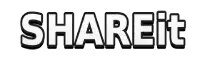Receive Files With SHAREit APK
With time as move forward every human needs to do his work quickly. With the increasing need for speediness of everything every man needs to transfer files from one device to another quickly. For this purpose Shareit app is the best and most popular app for all types of devices. Shareit app can be used without an internet connection which makes it very useful. You can easily share your files between devices using this application. You can easily send or receive files including videos, audio, pictures, and files, etc. within a few seconds or minutes depending on the size of the file.
Some of the features of this Shareit are:
In this article we will see how you can receive files in this app on different devices like (1) Android to Android (2) Android to Windows Phone (3) Android to iOS (4) Android to Windows PC. We will see step by step on every point.

Android to Android
Step 1:
Firstly both sending and receiving devices install the Shareit app. You can install the Shareit app from the shareitapk.cc. After installing the app launch it on both devices.
Step 2:
On the device where you want to receive your file, open the app and locate the “receive” button. When you find the receive button click it so that your device can be visible to other devices.
Step 3:
The device from where you want to send the file locate the sending button. When you find the send button click it. After clicking the sending button you will go to the page or menu where you can select your desired file whether it is a picture, video or file. You select multiple files. Select your desired file and click the next button.
Step 4:
Now it’s time to connect both devices. After clicking the sending button the sender device will detect the other receiving device. The sending device will detect the receiving device name or avatar. Click on the name to connect with the device.
Step 5:
Once the devices connect with each other the file transfer will begin. The speed of transferring files depends on the size of the file.
Step 6:
After completing the file transfer check the file in the receiving device. You can find the file in the App or in your mobile device files folder.
Android to Windows Phone
Transferring files from Android to Windows Phone seems a bit difficult but with this application you can easily transfer files from Android to Windows Phone.
Step 1:
Before transferring the file confirm that both devices have the application installed. If you don’t have the app on your Windows phone then go to the Microsoft store search for this app and install it. After installing it launch it in your receiving Windows Phone.
Step 2:
To receive the file on your Windows Phone open the app on your Windows phone and click on the receive button. So that your device can be discoverable for another sender device.
Step 3:
From the sender device which is an Android device open the app and click on the send button. Choose the desired file you want to send to your Windows Phone and click on the next button.
Step 4:
After clicking on the next button the sender device will detect your receiver device. Ensure that both are close enough to each other. After detecting the receiver device the Windows Phone click on the receiver’s device name or avatar to connect both devices.
Step 5:
After completing the file transfer check your file on the Windows Phone. You can find the file in application or in your mobile device’s files folder.
Android to iOS
To share files from your Android device to iOS seems to be difficult but it’s not. You can easily share files between both devices with the SHAREit app.
Step 1:
First confirm that both devices have installed the Shareit app in it. Then both devices open Shareit on their respective devices to receive and send files. Open Shareit on both devices.
Step 2:
Open the app on your iOS device. Click on the button to receive. With this your iOS device will be detectable to the sender’s Android device.
Step 3:
Now open your Android device and in the Shareit app click on the sending button. By clicking you will be asked to select files you want to share. You can select multiple files. Select your desired file and click next.
Step 4:
After clicking the next button Android device will start searching the receiving devices. Both are different operating systems so they will need hotspots to connect with each other. Android devices create hotspots and iOS will connect with that hotspot. After connecting with the hotspot return to your Shareit app
Step 5:
Once the devices connect with each other the transferring of files will start. The transfer of files will depend on their sizes.
Step 6:
Verify the files that they transfer properly. You can check in Shareit files or internal storage of your devices.
Android to Windows PC
Step 1:
To receive files from Android to your PC by using Shareit you have to ensure that both have installed the app. On an Android device you have to install it from our website on your PC you have to install SHAREit for PC from our official website. After installation open Shareit on both devices.
Step 2:
After launching the app open it on an Android device and click on the send button. Select files to transfer and wait for another device to receive.
Step 3:
On your Windows PC open the app and click on receive button. With this you can be visible to Android devices.
Step 4:
When an Android device discovers the receiver device name click on the name. With this both devices will be connected and the transfer will start.
Step 5:
Transfer file speed depends on file size. You can see the progress in the bar.
Step 6:
After completing the transfer check your Windows PC storage. Check if the transfer is completed successfully and properly.